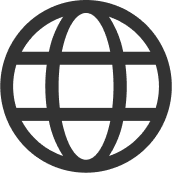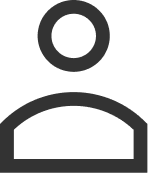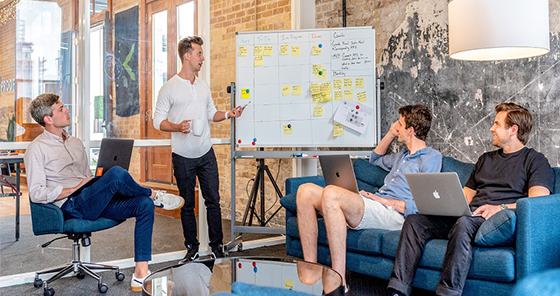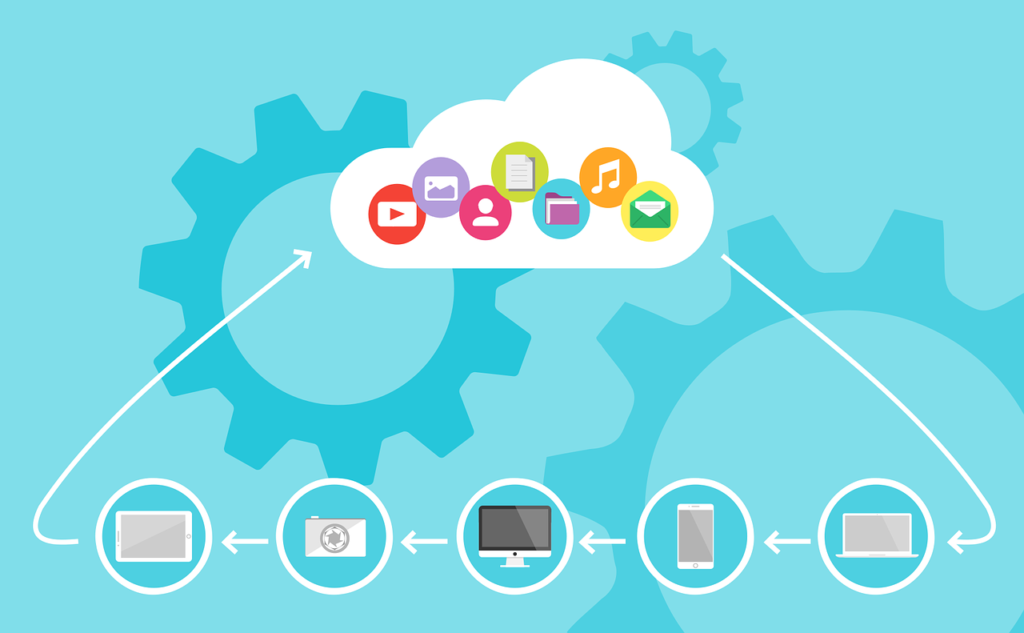The ever-increasing importance of web performance and load testing has even propelled the tech giant Microsoft to introduce the preview of Azure Load Testing. Microsoft announced in December last year that it is going to be a fully-managed testing service that can be used to generate powerful insights and identify bottlenecks. Laden with all these services, Azure Load Testing has been touted as the gamechanger for application and web developers. Developers and testers can utilise the testing services along with the custom Apache JMeter scripts.
Impact of Azure Load Testing on Business Operations
Take any other industry as an instance, everywhere the competition is intense, and every other company is off their feet to grab the best opportunities thrown towards them. Having an attractive and user-friendly application or website helps businesses manage their business operations and deal with their customers/clients. In this scenario, no business can afford to lose revenue and face growing customer dissatisfaction because of outages and downtimes. Hence, Azure Load Testing brings a new application or web performance picture.
The testing service allows developers to test the load on cloud servers. Moreover, it also provides testers with specialised recommendations backed by comprehensive metrics and analytics. In this way, Azure Load Testing actually supports continuous improvement through automated CI/CD workflows. As a result, the reduction of outages and downtimes will automatically lead to the betterment of user experiences.
What does Azure Load Testing Offer?
As its name suggests, Azure Load Testing has been created to cater to the needs and requirements of Azure customers. The testing service will offer integrated Azure resource management, billing, and integrations with related products like Azure Monitor, a monitoring tool for infrastructure, applications, and networks.
Moreover, Azure Load Testing also lets the users create testing resources on the Azure portal in order to provide a central view to monitor test plans, test results, and other related artifacts.
A Simple Guide For Using Azure Load Testing
How To Get Started
Mind that you need to fulfill two prerequisites in order to access Azure Load Testing services, and these are:
- An Azure account with the active subscription; and
- Apache JMeter scripts and their dependents
Assigning the Roles
If you want to create management groups and assign a genuine role to spin up the load testing resource, then follow these simple steps.
- First of all, search for management groups on the Azure portal.
- Click on the create button and enter a valid management group ID when you find it.
- Finally, click submit and enjoy the benefits of managing miscellaneous components like policies, compliance, and more.
- Now, click on add subscription button and select an active subscription to save.
- Click on Access Control (IAM) and add role assignments one after another.
- When the add role assignment window comes up, search for Load to add the appropriate roles. You can also add members here.
- Lastly, click on Next to review and assign.
Creating a New Load Testing Resource
To run performance testing and identify the bottlenecks, the first step is to create a new Azure Load Testing resource. Follow these steps:
- Go to the home page of the Azure portal.
- Now search Load test in the search bar provided above.
- In the Services layout, select Azure Load Testing.
- When the Azure Load Testing page comes up, click on the Create button to add a resource.
- Fill in the mandatory fields given in the Basics tab to complete the process.
- The Go-To Resource button to view the landing page of Azure Load Testing.
Creating a New Test
You are almost prepared to run a test now. All you need to do is create a new test. These steps will guide you on how you can do this:
- Now that you are on the landing page of the Azure Load Testing, click on the Create button for a new performance test.
- You will now see a Basics tab where you have to fill in the test name and description.
- Configure Test Plan (only one Test Plan allowed), Parameters, Load, and Test (select the SLAs) according to your needs and requirements.
- Finally, click on Create and Review after going through all the details. Now you are all set to run the test.
The Bottom Line
If you, too, are planning to take your business operations to the cloud, visit the website of 365Solutions. We are the most trusted cloud solution providers in the UK and Europe. You can reach us at +44 20 3880 1220 or email us at sales@365solutions.com.